Get Started Now
With AlfredCamera.
Repurpose your spare phones, tablets, or webcams as security cameras.
Trusted by 70 million
Protect your everything now.
Two Phones. That’s all you need to start.
Install the app on your current phone and on a spare Android™ or Apple® device.

Join AlfredCamera for free using a Google account, Apple account, or email address.
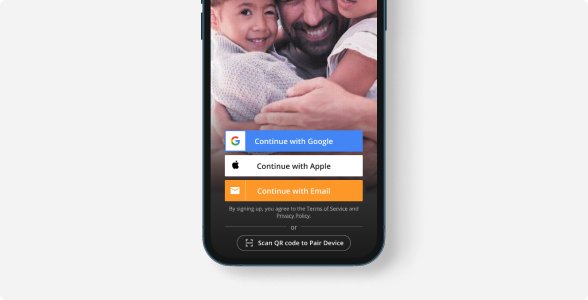
Tap ‘Add a Camera’ and choose the type of device you want to add.
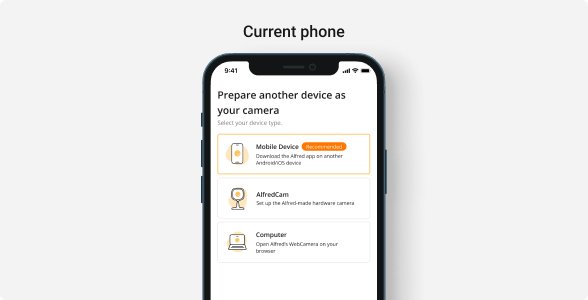
Follow the easy in-app instructions to pair the two devices by scanning a QR code.
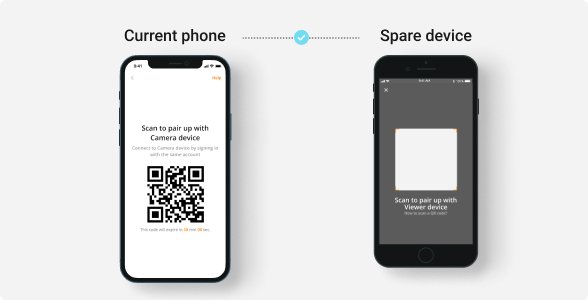
Test out the Live Feed before settling on a location.
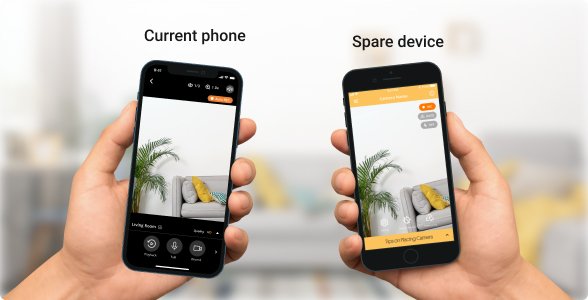
When satisfied with the strength of the connection, you can mount the camera device.
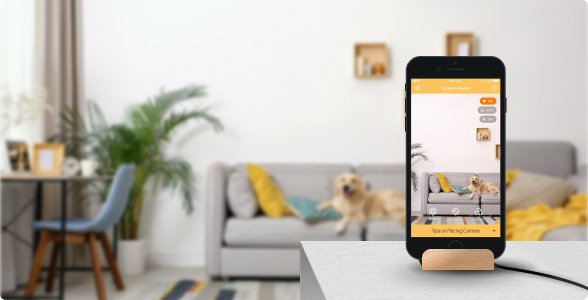

Download
Install the app on your current phone and on a spare Android™ or Apple® device.
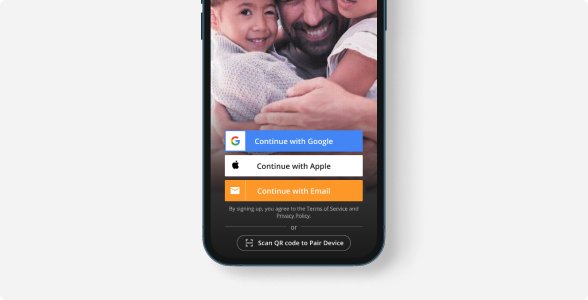
Sign up
Join AlfredCamera for free using a Google account, Apple account, or email address.
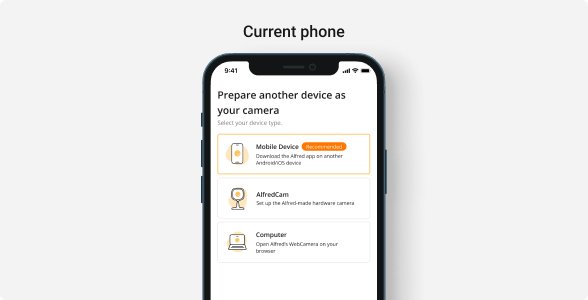
Add a Camera
Tap ‘Add a Camera’ and choose the type of device you want to add.
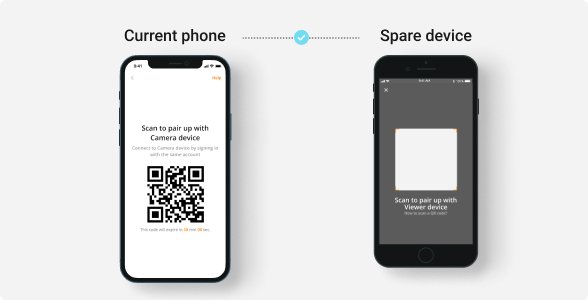
Pair the Devices
Follow the easy in-app instructions to pair the two devices by scanning a QR code.
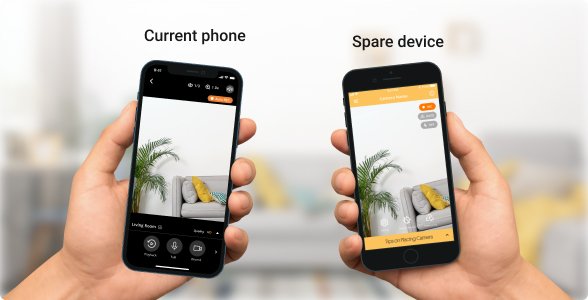
Test the Live Feed
Test out the Live Feed before settling on a location.
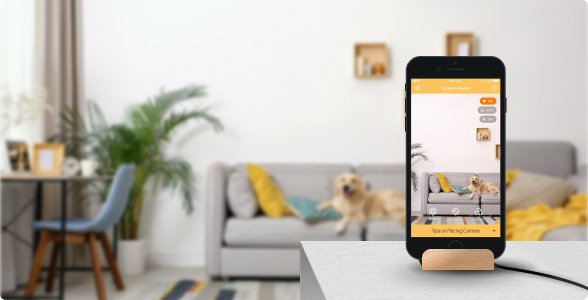
Mount
When satisfied with the strength of the connection, you can mount the camera device.
Don’t have a Spare Phone?
AlfredCamera can also run on your computer or its hardware AlfredCam.

Mix and Match. Maximize Your Coverage.
Don't restrict yourself to a single device. Enhance your security setup by integrating all available spare devices you have.
Learn moreHeartfelt stories from everyday heroes.
Frequently Asked Questions.
Do I need two devices to start using AlfredCamera?
What devices can I use with AlfredCamera?
- Android 5 (Lollipop) or above
- iOS 12 or above
- Android 5 (Lollipop); Camera Android 4.1 or above (for a better experience, operating systems above Android 5 are highly recommended)
- iOS 12 or above
Do I need Wi-Fi to use AlfredCamera? Can AlfredCamera work without wifi?
How do I know if I have successfully paired the two devices?
How does the QR code scanning process work?
Where can I watch the live feed in the app?
How many cameras can you add to AlfredCamera?
Is AlfredCamera app safe?
How much does AlfredCamera Premium cost?
- HD footage
- AI-based person detection
- Zoom feature to focus on specific details
- Expanded cloud storage that enables you to save events for up to 14 days
- Longer clips of motion detection videos
- No ads



