We’re taking a hands-on look at some of the best security cameras on the market to help readers make more informed choices about their security products.
Nest Cam seems at first to be all style and little substance—but when it works, it soars, especially outdoors. Just let the notifications do the talking.
Main Features
- 1080p HD with color night vision (infrared)
- 130° field of view
- Two-way audio
- Motion detection
- Person, object and animal detection notifications
- View or download footage up to 3 hours after recording

| Pros | Cons |
| ???? Beautiful design ???? High quality images when stable ???? Person, object and animal detection, all programmed into the camera itself for instant responses ???? Bright, vivid colors ???? Strong night vision ???? Great quality speaker and microphone make it perfect for two-way audio | ???? Connectivity issues ???? No microSD support ???? Audio feedback loops ???? Lack of settings options for quality ???? No siren ???? The high-strength magnet means people with pacemakers and other medical devices should not use it |
Unboxing AlfredCam: Brilliant Security On A Budget
Packaging
Nest Cam is housed in packaging worthy of an aesthete’s eye. Sophisticated, clean branding adorns the cardboard box.

Sliding the box open, the camera immediately fell out—caught in a video below. Thankfully, it avoided rolling straight to the ground. Open it upside down to avoid the same fate.
The camera itself is cradled in what at first sight looks like white plastic, but is actually cardboard.
Inside is the Nest Cam, its magnetic base, a mounting plate, a USB charging cable, and power adapter. Two screws and two wall anchors for mounting are found inside a cardboard cutout, and there’s also a quick start guide that instructs users to download Google Home.

Installation & Onboarding
| App Setup Time | Mounting tools included? | Drilling? |
| 10-15 minutes | Screws x 2 Wall anchors x2Magnetized mounting plate | ✅ Can also be stuck to metal surfaces via magnetic mount |
Onboarding is the most long-winded of all the security cameras I have used.
While budget brands like AlfredCamera, Wyze, and Reolink prioritize an instant setup, Nest does quite the opposite. All in all, setting up the app takes at least a solid ten minutes.
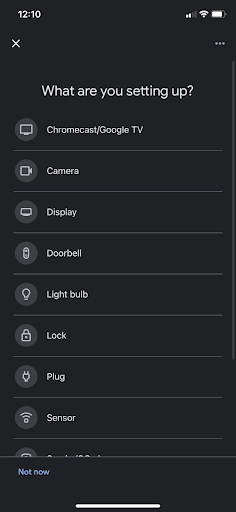
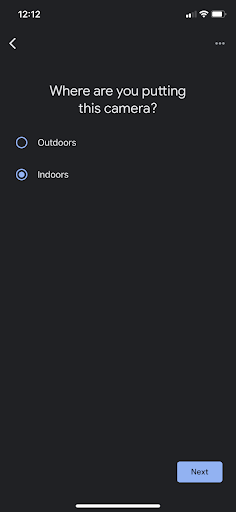
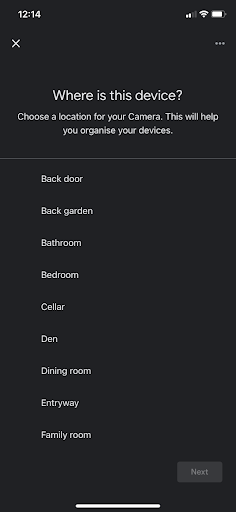
Setup is extremely long-winded, with a lot of detail required as to camera location and purpose, as seen in the queries above.
None of this is especially problematic, but it should be noted that this isn’t the kind of device that can be set up five minutes before leaving for work in the morning. In fact, sitting down on a Saturday morning with a large coffee in hand may be required.
The camera’s battery charged relatively fast compared with other battery cameras like Ring Stick Up Cam. A charge from 0% to 100% takes about 5 hours, but, out of the box, it was charged in just 2 hours.
Nest Cam is paired to phones via a physical QR code stuck to the lens of the device. The user pulls this off and scans it with their phone, and is instructed to keep it safe on the back of the quick start guide.
Having the app generate a QR code for the camera to scan from the phone’s screen would have been a more secure way to pair the device. The QR code sticker is likely to be misplaced.
The app prompts users to turn on Bluetooth to find the device before using the QR code. Alternatively, they can opt to select the device via the Wi-Fi settings.
The camera sits snugly in a magnetized base. It’s an extremely strong magnet, so folks with pacemakers and other metal medical implants should consult healthcare providers first before setting it up.
The strength is such that the cam quickly gathered scratch marks from trying to pull it off metallic surfaces. Paint may also be chipped when moving it around.

The strength of the magnet is very reassuring for outdoor viewing. Even an earthquake would have a hard time causing it to fall off.
A mounting plate is included which slots into the underside of the base. This is also strong; without even fixing it into place, I spent about five minutes trying to yank it off the bottom of the base. If mounting on a wall, the plate is slipped inside grooves in the base, and the included screws and anchors are then used to attach it to a wall via a drill.

There’s no physical instructions, but for those anxious about mounting, app onboarding does provide ample instructions about how to mount the device in specific locations.
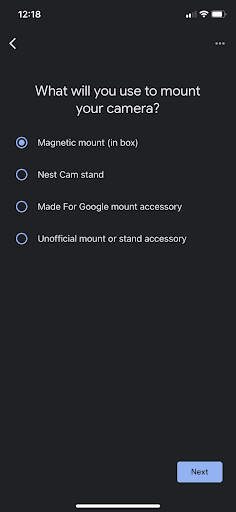
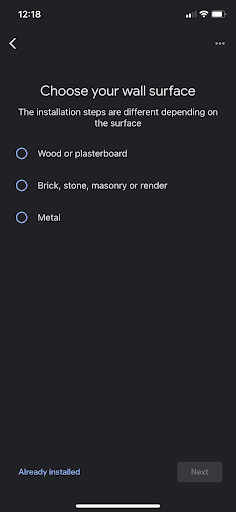
Setup asks questions about how the camera will be used, and also provides extensive instructions as to how to mount it on different surfaces.
Time-consuming installation isn’t for everyone. AlfredCamera is ready to use in minutes
Hardware – Durability, Aesthetics, Size, Weight
| Size | Weight | Weatherproof? | Casing | Tilt/Pan? | Local Storage? |
| 3.27 in x 3.27 in without mount | 398 g | ✅ IP54 | White matte plastic | ❎ | ✅ Up to 3 hours |
Nest Cam is thoughtfully designed. The elegant curves, sturdy matte casing, and minimal look make it one of the chicest IP cameras on the market.

Some will find its hefty weight annoying, others will find it to be an indication of a high quality build. I’m somewhere in the middle. I think it limits how much people will use the camera indoors.
Nest Cam has an IP rating of IP54, meaning it’s waterproof and dustproof.

Battery life will vary dramatically depending on motion traffic and other variables, so there’s no way to provide a firm guarantee of how long it lasts. Generally, expect 1.5 months to 7 months, the latter being an estimate for a very quiet area.
Unfamiliar with IP ratings? Here’s why they matter.
Software – App Usability, Third Party Compatibility
| Wi-Fi? | LTE Data (3G, 4G, 5G)? | Bluetooth? | Wired? |
| ✅ 2.4 GHz | ❎ | ✅ Can only be used to connect to pair devices. | ❎ Charges via USB cable, lasting between 1.5 and 7 months. |
On our list of security camera apps, we put Google Home at number 4. This reflects the fact that, when it works, it’s fantastic—a thoughtfully designed, minimal app that aims to automate every aspect of the home in a single place.
When it doesn’t, it struggles to connect to paired devices. Often, the app was incapable of connecting to the Nest Cam.
The app is frequently improved, but the only feasible solution for users is an extremely solid internet connection. I found that using mobile data on the paired phone rather than the Wi-Fi router that the camera was connected to increased functionality considerably.
As soon as I reconnected to the Wi-Fi network that the camera was using, I experienced lag, frame rate drops, and signal disruptions.
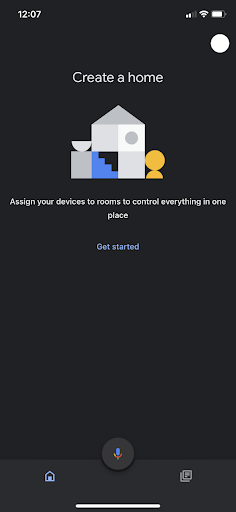
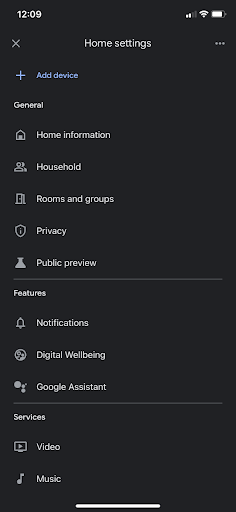
Naturally, some will love the idea of home automation being contained in a single place and others won’t. I felt it was intuitive and simple, and the implementation of ‘routines’ is a meaningful way to truly automate the home.
Unfortunately, the functionality is so hit-and-miss that Kasa Smart, a like minded app that also aims to congeal security, lighting, and other automations into a single hub.
Automations are pretty easy to put together, however, with the app doing a lot of the work for the user through reasonable recommendations.
A ‘routine’ is a combination of a ‘starter’ (i.e. a voice command for a Google Assistant-enabled device) and various ‘actions’, which could be turning on night vision on Nest Cams, having an Echo device read out tomorrow’s weather forecast, and turning off all smart lights in the home from a single ‘starter’, for example.
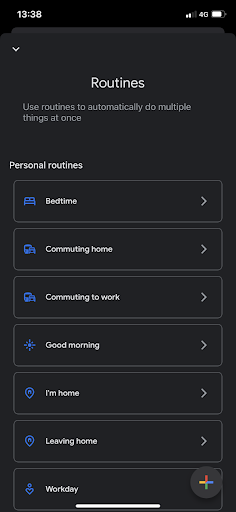
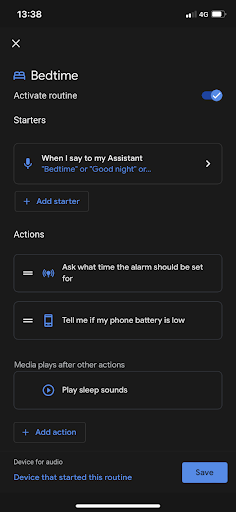
‘Routines’ are the app’s automations, which are easily put together through intelligent recommendations the app provides for ‘starters’ and ‘actions’.
For those curious if Nest Cam can function as a Google Assistant, it cannot. Saying ‘Hey, Google!’ to the camera won’t do anything. Users will need an Android device, smart speaker, or Google Assistant-enabled screen device to do this.
Sure, it’s a security camera (and one that’s probably going to be outside where the user rarely comes into contact with it), but given that it has a great speaker and microphone, it’s a little surprising that the app doesn’t provide the option to enable this.
It might have been useful for those using the device indoors to monitor children, for instance.
AlfredCamera has been the most popular security camera app for iOS and Android devices for years. Discover how AlfredCam is integrated.
Camera
| Quality | Frame rate | Field of view | Infrared |
| Up to 1080p HD | Up to 30 FPS | 130° | ✅ |
The quality of video rose and fell considerably over short periods, presumably as a result of internet connection.
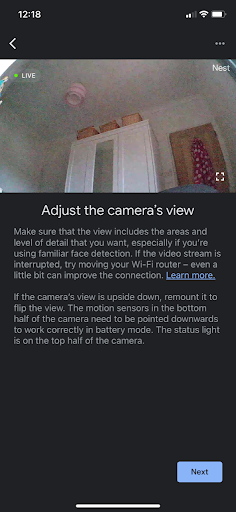
After disconnecting my phone from the Wi-Fi router and having everyone in the house also refrain from using it, the livestream became smoother and more responsive to real-time movement, with delays being limited to about half a second to a second.
Occasionally Nest Cam’s live feed came close to the 30 frames per second the camera is supposed to be capable of. But the difference between the highest frame rate and the lowest frame rate that the camera achieves is significant. If multiple people are using the same internet connection at once, expect a low frame rate.
Most consumers with an interest in the device will probably be using it outside, where the camera’s ability to connect to Wi-Fi is going to be under significant strain anyway. Realistically, it will be almost impossible to achieve a stable 30 frames per second on the live stream unless using Wi-Fi extenders close to the exterior walls.
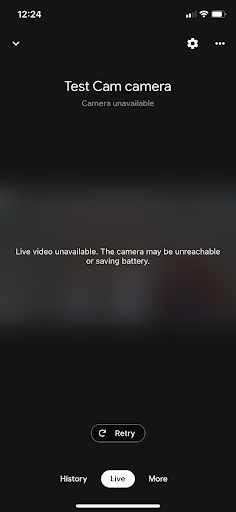
Presumably, Google’s ideal buyer is either a person with a home already full of Wi-Fi-enabled Google products or a person that will be easily convinced to add more. But based on my experience, it’s hard to imagine the camera feed functioning well in either scenario.
The saving grace here is motion detection, the most impressive feature of the camera. Nest’s motion detection AI features are handled inside the device itself, so it’s not surprising that notifications are very responsive. Notifications can distinguish between people, objects, and animals.
Tap the notification and the user will be taken to the ‘history’ section rather than the live feed, allowing them to view up to 30 seconds of captured footage up to 3 hours after the event has occurred (subscribe to Nest Aware for more).
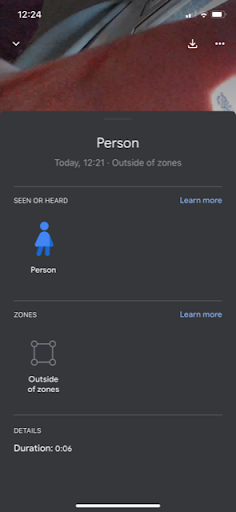
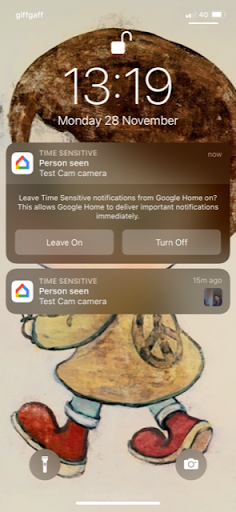
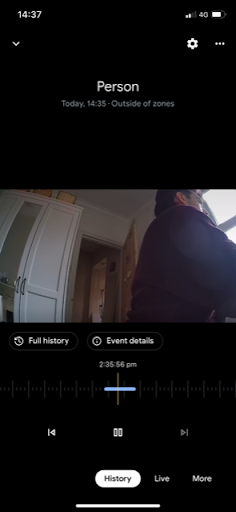
In the first image, it was able to identify a person from a super-close-up of a hand. The second image shows push notifications, which include a small screencap of the footage. The third image shows where users are taken when they open the notification; the ‘history’ tab showing what just happened, rather than the live feed.
The brilliance of the motion detection features indicates that there’s only one way to use the camera properly—mount it outside and forget about it for 6 months until it needs a charge.
Notifications can be relied on to keep the user in the know, showing them a high quality, smooth clip of what just happened. At least until the app improves, this is a device designed around motion detection, not real-time viewing.
Prefer the idea of checking out the live feed to see what’s happening in real time? See what AlfredCam can do for you.
Night vision was strong, and among the best I’ve seen. Contrast levels make for a well-balanced image, though, as always, users can expect anything close to the lens to be washed out for a few seconds.
Generally, I found that having the device in black and white constantly made it considerably more functional when viewing the live feed—footage took on a clarity and smoothness much more deserving of the camera’s capabilities.

There’s a lack of options when it comes to image quality. There are only two preset quality settings: ‘high’ and ‘max’.
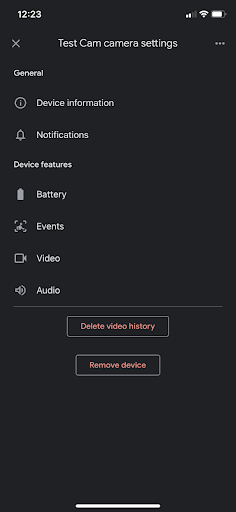
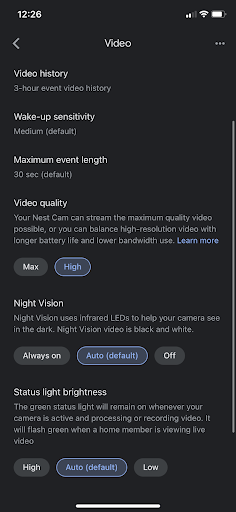
Settings options are quite limited compared to other security cameras.
Perhaps as a result of internet connection, I couldn’t notice any discernible difference between the two, other than the white balance on the ‘max’ setting being slightly poorer.


High quality (left) and Max quality (right). Little discernible difference, though note that the white balance in the sky is poorer on the right.
Generally speaking, I was impressed by how well-balanced the colors were. When connection is stable and a strong image is created, colors are well defined and ‘pop’ to help make the image legible.


Colors are balanced well when the feed is running smoothly; here, the contrasting colors all ‘pop’ to give the image brilliant clarity. Dark, dull colors stand out against the bright ones.
Audio
| Microphone | Speaker | Siren |
| ✅ | ✅ | ❎ |
The speaker on the device is very good compared to cheaper IP cameras, and it makes the voice loud and clear when using two-way audio. The app also provides the option to change the volume of it.
I experienced audio feedback loops when the viewing device was near the camera.
The camera has high pitched sound effects that occasionally beep and boop, and since these are pretty much absent from other cameras, I suspect the sound effects may have created the feedback. That being said, once I switched to mobile data, I noticed they didn’t occur so much.
Disappointingly, there is no siren, which feels like a waste of a perfectly good speaker.
AlfredCamera hears everything loud and clear thanks to excellent two-way audio, while its built-in siren is guaranteed to draw attention. Discover the different ways you can use AlfredCam’s two-way audio function.
Cost
| Nest Cam Battery (Model) | Subscription Service |
| RRP $179.99 (US) | From $6 a month (US) |
Google Nest Cam Battery retails for $179.99 in the US. Wait for sales to roll around and it’s often on offer for less.
The quality of the build, its ability to work indoors and outdoors, and, above all, Google’s name are likely responsible for the price, which is substantially more than lower-end budget cameras that pull off the same functions.
Nest Cam’s internal AI features set it apart from competition, with really useful distinctions made between people, objects, and animals that work flawlessly.
Surprisingly, these features are unlocked right out of the box, which isn’t the case for every Nest Cam model. The Nest Aware subscription service provides 60 days of event history and the option for 24/7 continuous recording when the device is charging.
Nest Aware is available in the US from $6 a month.
Keep things budget-friendly with AlfredCam, available now for just $29.99.
Recommended reading:
Wyze Cam V3
Kasa Spot Pan Tilt (EC70)
Reolink E1 Pro 2K Panning Security Camera
Wyze Cam Pan V2
Ring Stick Up Cam (Battery)
Blink Mini
